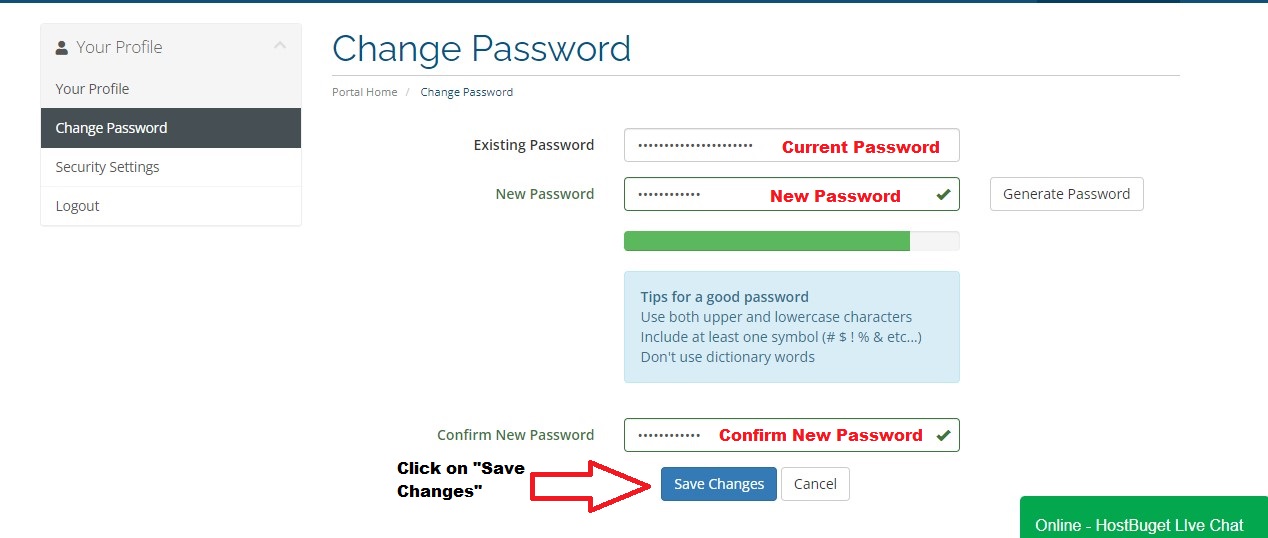This tutorial will teach you how to change your password for your CLIENT AREA.
Remember, this password is different than the password for your cPanel. This tutorial will assume that you are already logged into your client area. If you are having problems doing that, or don't know how, please view the tutorial named "How to Login to the Client Area".
Follow the below given steps to change your client area password successfully:
-
Once in the client area click on the drop down arrow next to the greeting message which is displayed on the top right hand corner of the screen ( The message will say something like "Hello, your_username" ). This will expand the drop down menu and from it click on "Change Password" which would lead you to the change password page.
-
In this page you should insert your current password, new password and confirm the new password to change the password for your client area account. Once done click on "Save Changes" to set the new password to your client area account.
---Remember, you should change your password often for security reasons---
VISUAL GUIDE
STEP 01:
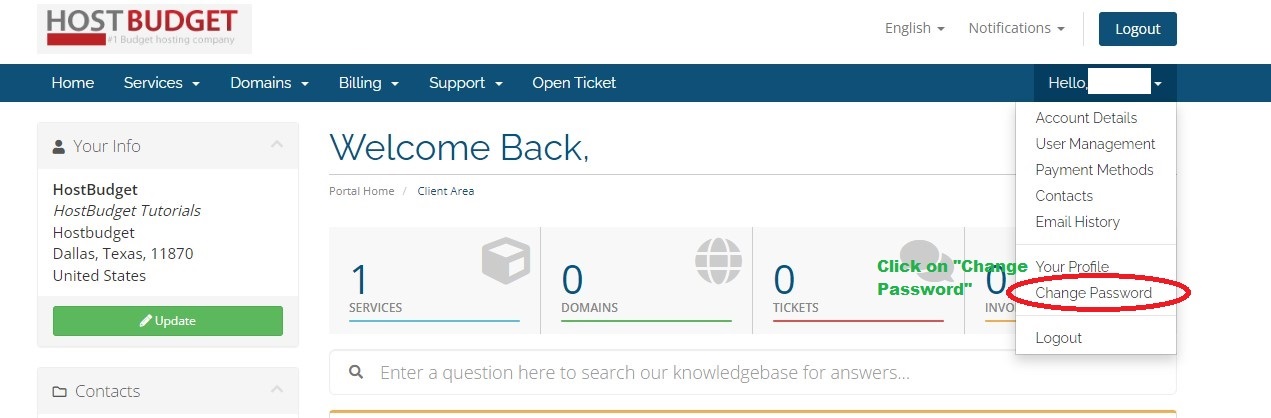
STEP 02: