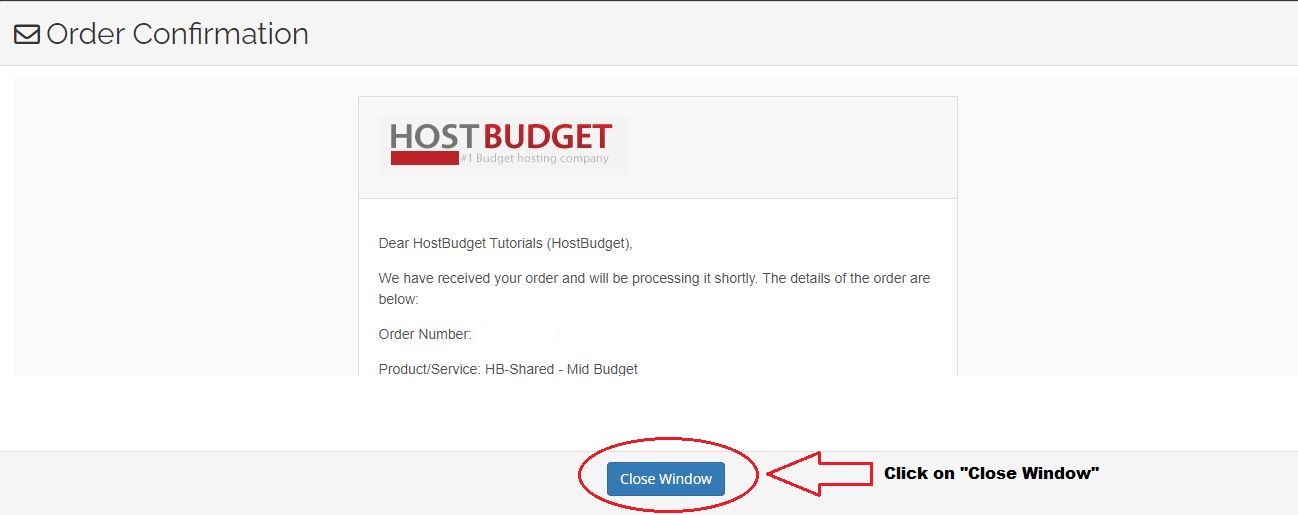This will teach how to review emails sent to you in the client area.Your hosting company will often generate important emails that you need to keep track of, all those emails sent to you will be stored in the email history of the client area.
This tutorial will assume that you are already logged into the CLIENT AREA. If you are having problems doing that, or don't know how, please view the tutorial named "How to Login to the Client Area".
-
Once in the client area left-click on the drop down arrow next to your account user name as shown in the visual guide below. From the drop down menu left-click on the "Email History" option.
-
When step one is completed correctly you will be directed to the "My Emails" page where you will be able to view the complete email history you had with Host Budget.
-
In-order to view a specific email, left-click on the "View Message" button which is located right next to the "Message Subject" of the relevant email.
-
Once clicked the relevant mail would open in a new pop-up window and you can close it using the "Close Window" button.
Be sure to check this area often, so that you can see what emails are being sent to you from the Host Budget Team.
VISUAL GUIDE
STEP 01:
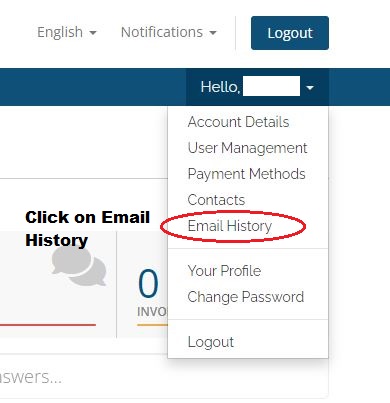
Step 02:
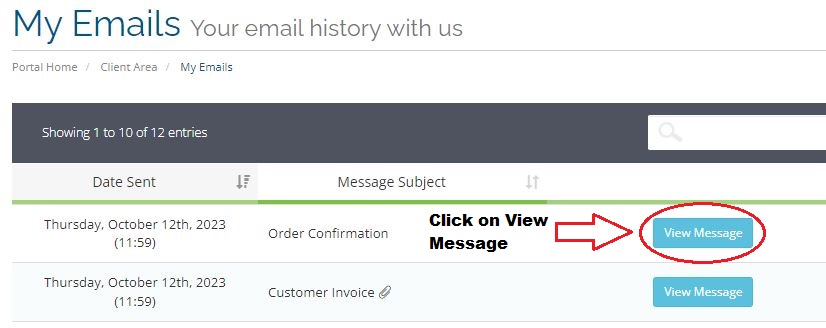
Step 03: