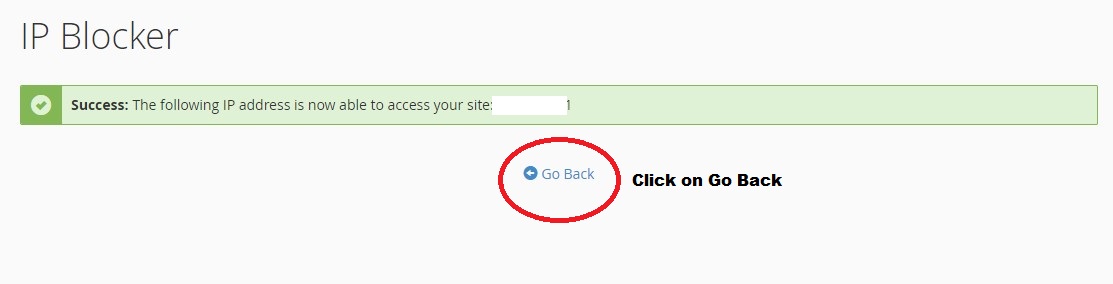This tutorial will teach you how to use the IP BLOCKER to BLOCK ACCESS to your web site from a specific IP address or IP address range
The tutorial will assume that you are logged into your cPanel. If you are having trouble doing that, please see the tutorial named "How to Login to cPanel"
Follow the below given steps in order to use the IP BLOCKER feature to block access of an IP or a range of IPs successfully;
-
Once in the cPanel interface scroll down till you come across "Security" section, From the said section click on the "IP Blocker" icon/option which will lead you to the "IP Blocker" page.
-
On the "IP Blocker" page you will see a textbox where you can add the IP or range of IPs to be blocked. (The format in which the IP or IPs should be entered is indicated right below the textbox for your reference). Enter the desired IP you want to block and click on "Add"
-
Once you click on "Add" you will be directed to a page indicating the said IP or range of IPs have been blocked, click on the "Go Back" link label to return to the IP Blocker page.
Now you know how to block a certain IP or a range of IPs from accessing your web site !
Follow the below given steps in order to remove a blocked IP or range of IPs in order to enable access for them;
The tutorial assumes that you are already on the IP Blocker page
-
Once in the IP Blocker page scroll down till you see the blocked IP or range of IPs. Click on the "Delete" option which is displayed infront of the relevant IP or range of IPs and this will direct you to a page which will ask for your confirmation to enable access for the said IP or IPs, click on "Remove IP"
-
After a message is displayed saying the said IP or IPs can successfully access your website click on the "Go Back" link label to return back to the IP Blocker page
VISUAL GUIDE
How to block an IP or Range of IPs
STEP 01:
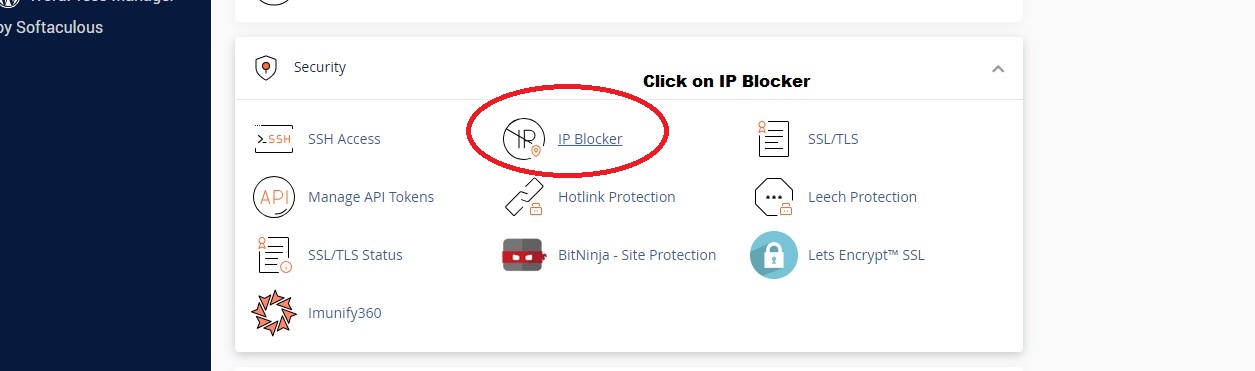
STEP 02:
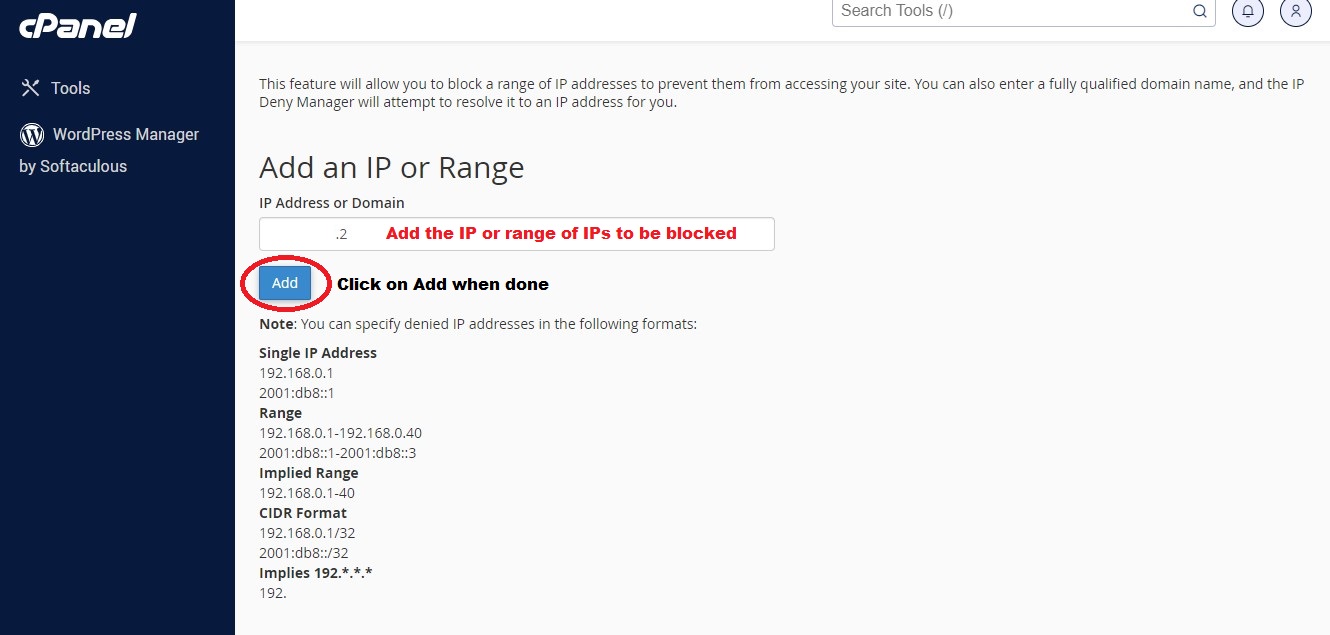
STEP 03:
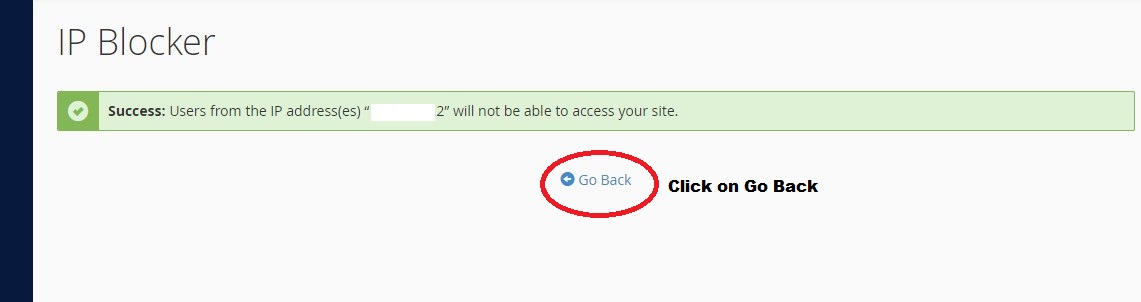
How to enable access to a blocked IP or range of IPs
STEP 01:

STEP 02:
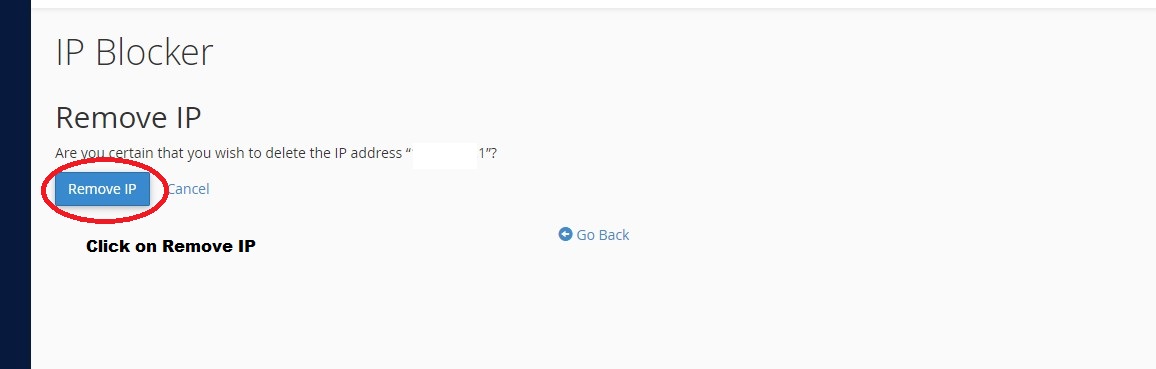
STEP 03: