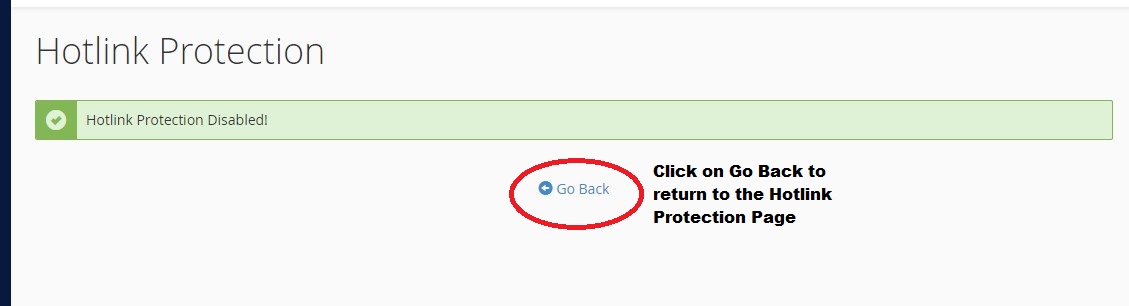HOTLINK PROTECTION
Hotlink Protection prevents other web sites from directly linking to certain files (typically images) that are on your web site.
This tutorial will assume that you are logged into your cPanel. If you are having trouble doing that, please see the tutorial named "How to Login to cPanel"
-
The purpose of Hotlink Protection is so that people can't link directly to images within your web site. You want to prevent this especially if you have copyrighted images, or simply to save on your bandwidth usage. By directly linking to your site, they are stealing your bandwidth.
Follow the below given steps to add Hotlink Protection to your web site:
-
On the main page of your cPanel, scroll down to the section called Security, and click on the icon named Hotlink Protection. On the Hotlink Protection screen, make sure all your own sites are listed in the "URLs to allow access" box, so you are able to hotlink with your own images.
-
In the next box, list all the extensions, or file types you want protected. For example, you might list .jpg,.jpeg,.gif,.png,.bmp, and so forth, all separated by commas.
-
In the next box enter a URL you want to redirect to, for anyone who tries to hotlink to your files and/or images. This could be something like your homepage, or an error page.
-
Next, if you want to enable someone to manually enter the URL of a protected file, check the allow direct requests box. Then click the Submit button.
-
This will take you to the confirmation screen, which will show you which web sites you have allowed to Hotlink, and the protected extensions.
Follow the below given steps to disable or remove Hotlink Protection to your website:
-
To disable Hotlink Protection, simply click the Disable Button.
-
This will direct you to a page which will display a message confirming Hotlink protection has been disabled successfully. Click on the "Go Back" link label to return to the Hotlink protection page.
VISUAL GUIDE
HOW TO ADD HOTLINK PROTECTION
STEP 01:
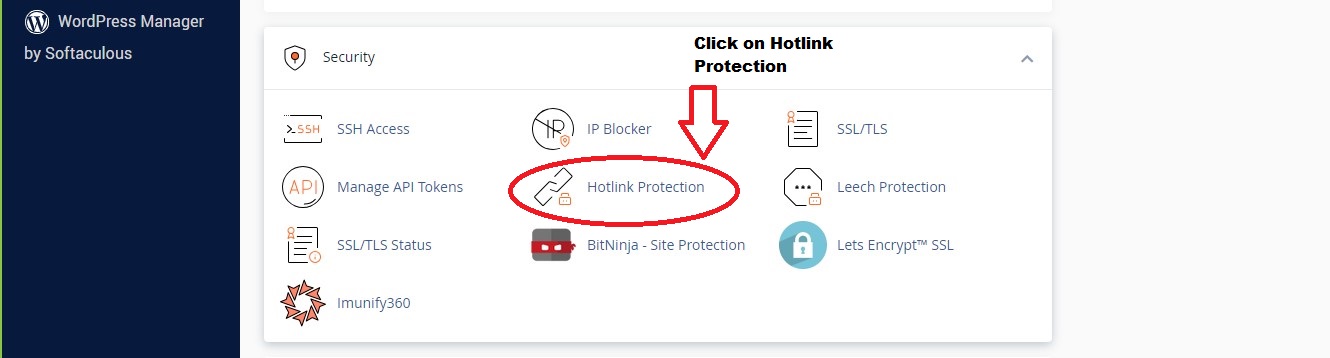
STEP 02:
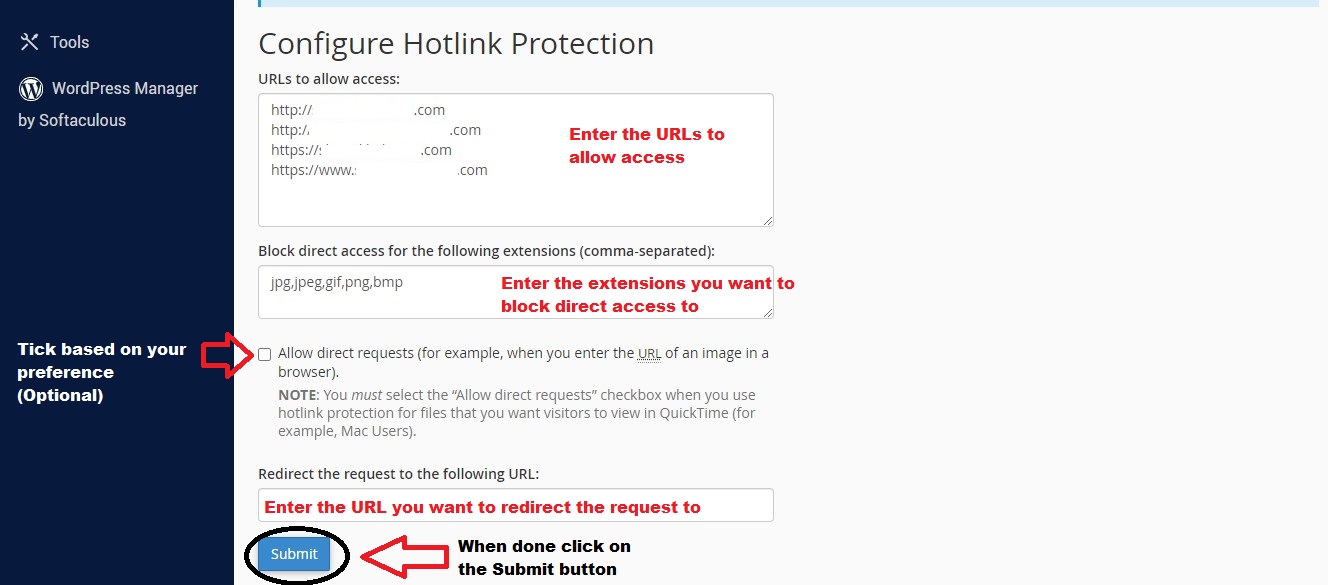
STEP 03:
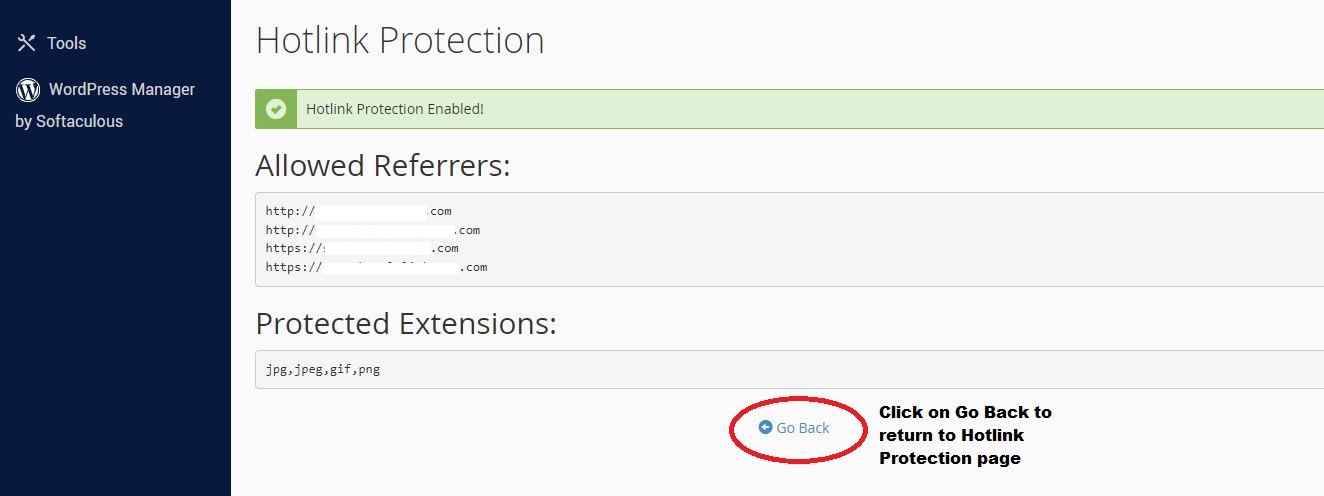
HOW TO DISABLE HOTLINK PROTECTION
STEP 01:
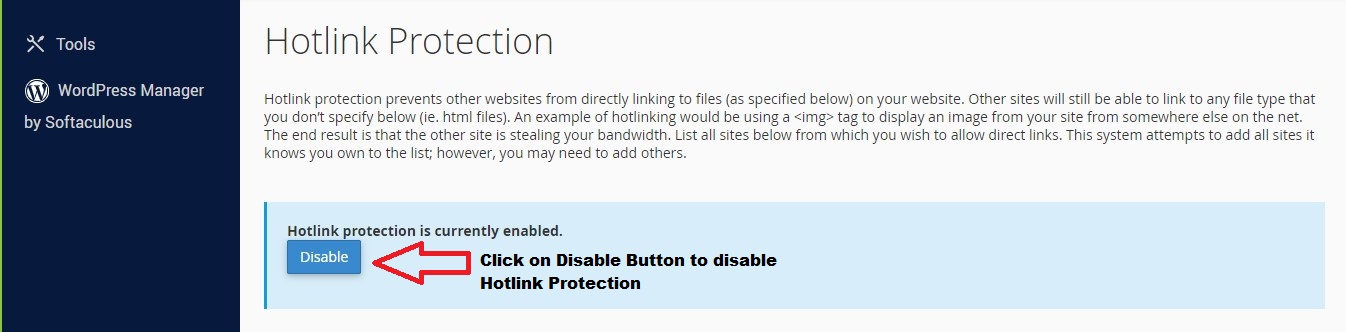
STEP 02: